Want to learn how to connect Power Automate with Chat GPT? In this real use case, we’ll show you how to automate send daily motivational messages in Microsoft Teams using Power Automate and ChatGPT with AI Hub. You’ll learn to create a flow that generates and delivers quotes using GPT prompts – no code needed!
AI Hub
AI Hub is a low-code AI solution that enables users to integrate artificial intelligence into Power Platform applications.
To use AI hub in Power Platform, You require AI hub license. You can get 1 month free trial if you click on Trial button. Once trial expires then your can either extend this or buy AI Builder as shown below.
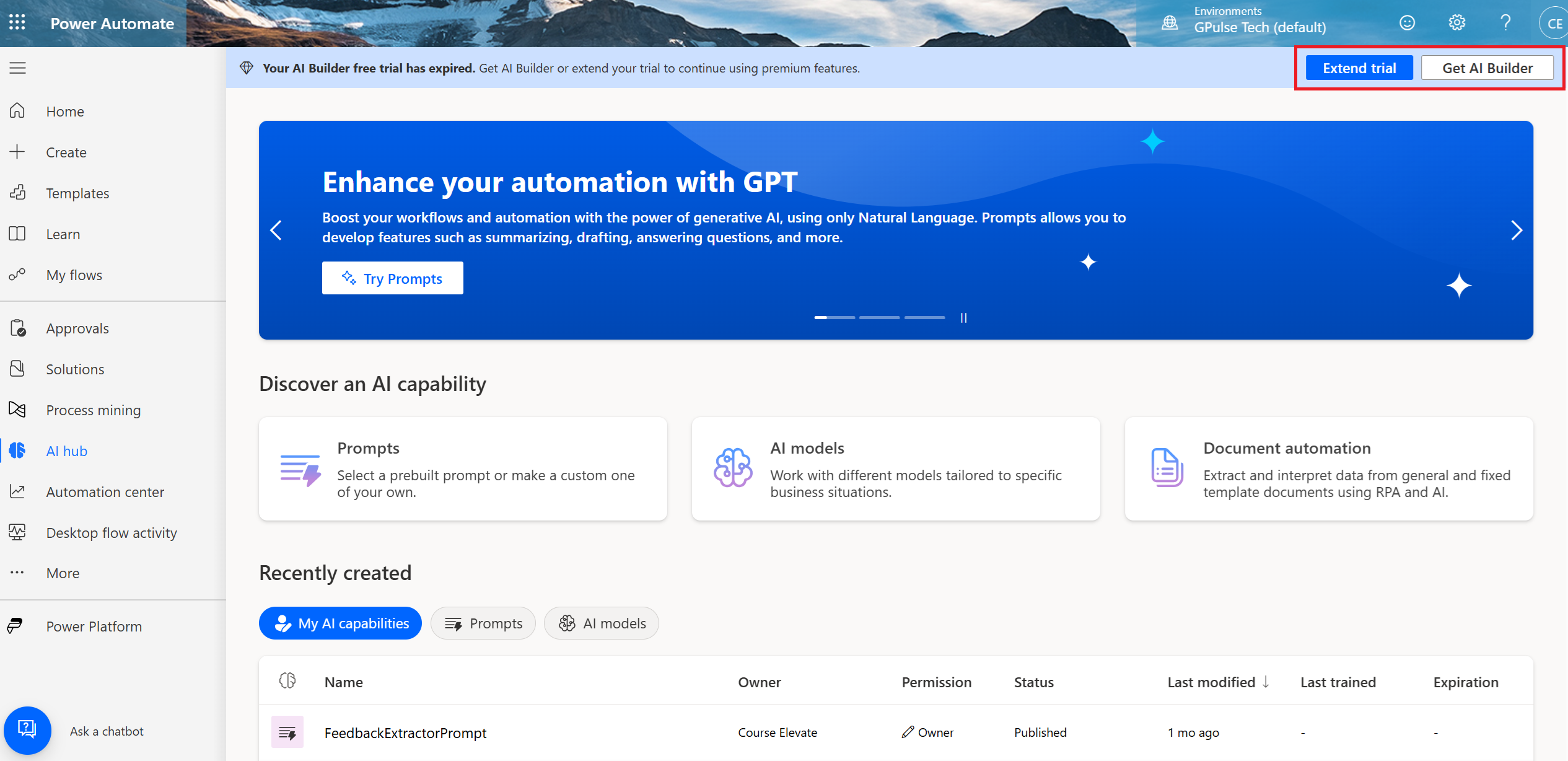
Step by Step Guide : Building the Motivation Bot
Lets build this Motivational Both step by step by connecting Power Automate with chat gpt.
🎥 Watch the Full Walkthrough
Prefer a visual demo? Here’s the complete video tutorial showing how to connect Power Automate with Chat GPT and build this flow step by step:
1. Create a Scheduled Cloud flow
We’ll begin by creating scheduled cloud flow. This gives us full control over how and when the flow runs. So create a scheduled cloud flow and name it as “MotivationalQuotesFlow”. Scheduled this flow for daily morning time say 9.00 am
2. Connect Power Automate with chat gpt
If you’ve enabled AI Hub in Power Automate, you’ll see a new tab called AI Capabilities in Power Automate design. Click on “See all” to explore the available options. Some of the cool AI actions include:
- Extract info from documents or invoices
- Detect language
- Recognize text in images
But for this task, we’ll use the “Create text with GPT using a prompt” action because we will creating our custom prompt. Add this action.
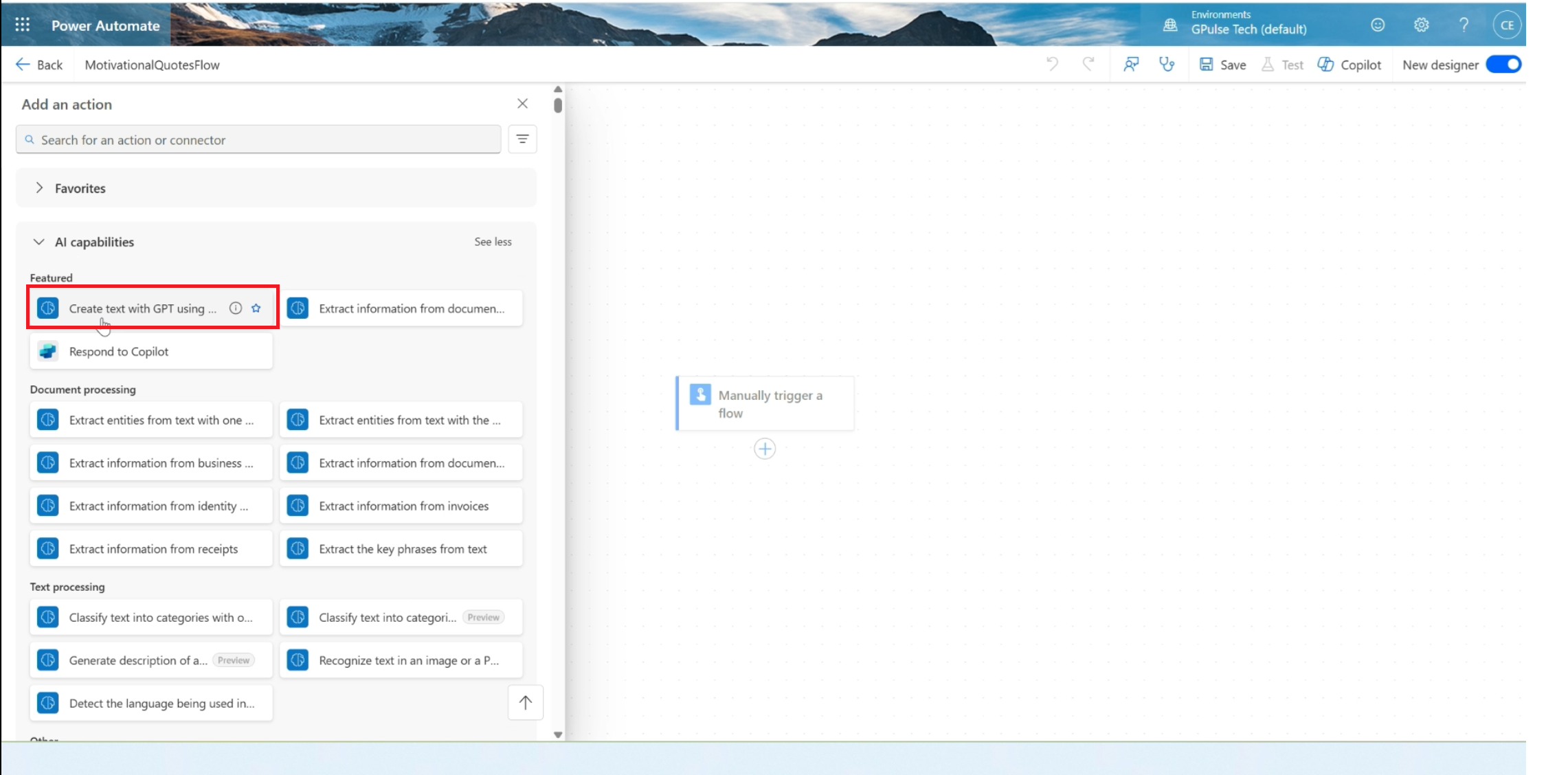
3. Build Custom Prompt
Now we will land up custom prompt interface. so choose to write new custom prompt.
Here are you can provide the instructions. Choose Model as basic GPT 4-0 mini, or Standard gpt 4o. now write custom prompt to generate motivational quotes. e.g “Create a motivational Quotes for me. No other information is required”.
4. Test the Prompt
One you write the prompt, its time to check the prompt. Once checked successfully, give this prompt a name as shown below.
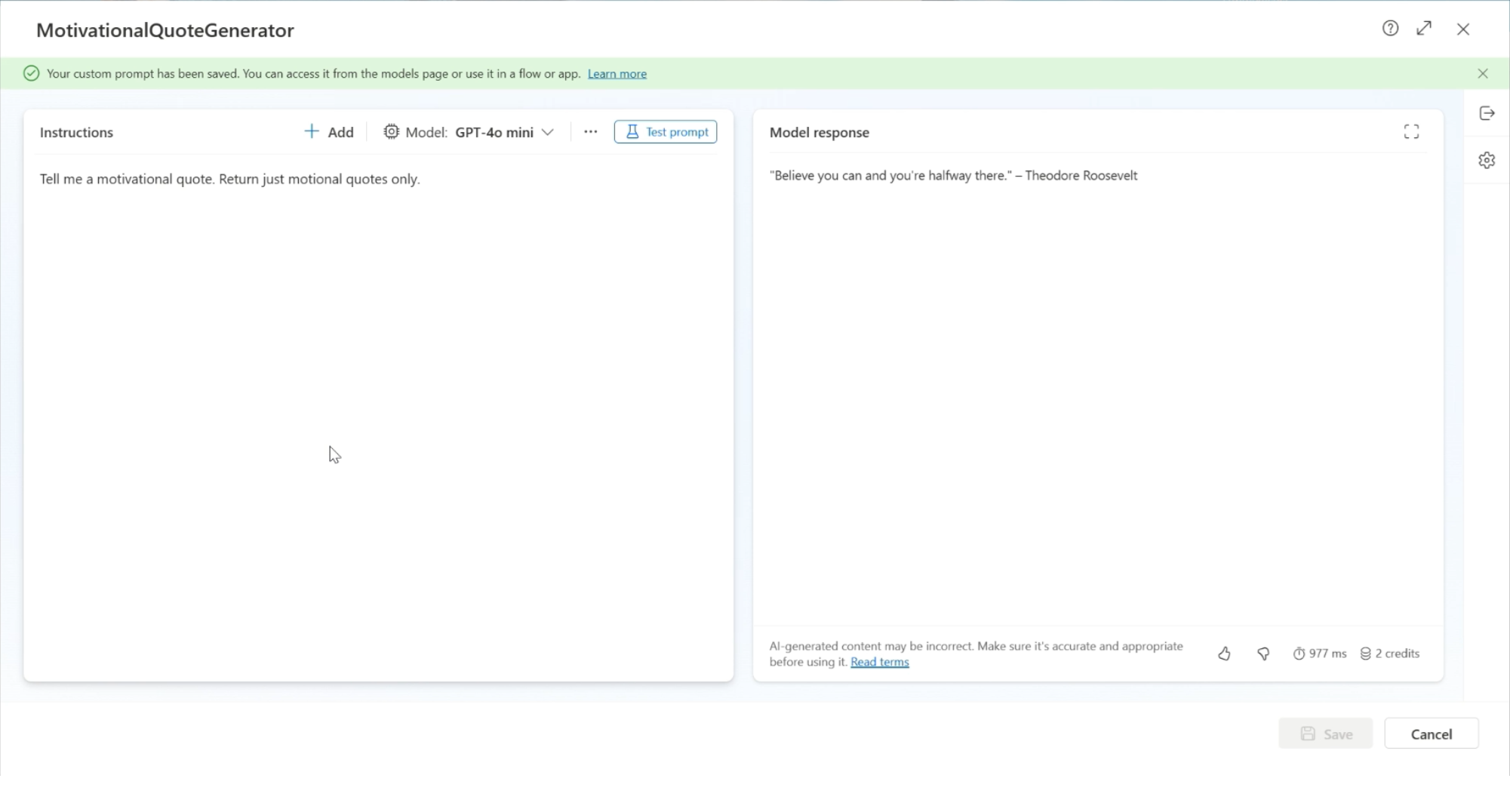
5. Post to Microsoft Teams
Next, we add an action to post the quote in a Teams chat. You can choose to post to:
- A chat with yourself or someone else
- A specific channel, like a “#daily-motivation” team channel
Set the message content to something like:
Quote of the day:
[Insert motivational quote from GPT here]
Use dynamic content to pull in the generated quote from the GPT action.
6. Test the flow
Click Test → Manually → Run Flow, and watch the magic happen.
In our case, the message appeared in the Teams chat:
Quote of the day:
Believe you can and you are halfway there.
Boom! It works!

Why Use ChatGPT with Power Automate?
This use case shows how to connect Power Automate with Chat GPT to bring real AI value into daily workflows. From motivating your team to automating reports or summaries, the possibilities are endless.
🔗 Want to Build More AI-Powered Flows?
If you’re excited to explore more Power Automate use cases and build real-world automation projects, check out my course. It’s perfect for beginners and professionals alike.
View all of the course Elevate courses
want to increase your knowledge on power platform. Checkout my other courses on this platform.